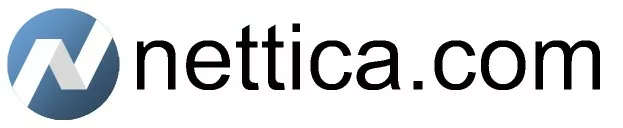Windows 10™, Windows 11™, and Windows Server 2022™.
Install Nettica Agent 3.3.10 for Windows
The Nettica Agent for Windows is our premier Windows application. It uses the native WireGuard implementation and supports running multiple simultaneous VPNs.
Install Nettica App 2.7.7 for Windows
The Nettica App for Windows is our mobile app running on Windows. The Nettica Agent (above) is our recommended application for Windows. However, our mobile app is very complementary if you have the full agent installed.
Releases
| Date | Version | Change |
|---|---|---|
| 9/5/2025 | 3.3.10 | – DNS: Advertise recursion available for authoritative answers. Highly recommended update. |
| 7/7/2025 | 3.3.9 | – We weren’t going to release a one-line change, so we made this update worth it with tons of quality-of-life improvements! |
| 5/24/2025 | 3.3.8 | – addServer: append http/https if needed – Reduce memory usage |
| 4/20/2025 | 3.3.7 | – Introduce consistency with mobile apps |
| 4/10/2025 | 3.3.6 | – Reduce server database usage – Update dependencies |
| 3/5/2025 | 3.3.4 | Update dependencies and fix bugs. |
| 2/25/2025 | 3.3.3 | Validate and return an error message when adding a server if it is not a Nettica VPN Server. |
| 12/20/2024 | 3.3.1 | – Invite from the app – User management – Soft delete and account switching support – Bug fixes |
| 12/19/2024 | 3.2.6 | Minor update to sync with the apps |
| 11/24/2024 | 3.2.5 | If you ever have problems installing or using this app, drop us a note in chat, and we’ll get on it immediately. |
| 11/4/2024 | 3.2.3 | Start and Stop VPNs directly from the Nettica tray menu. Matches feature of the new macOS app. |
| 10/28/2024 | 3.2.2 | Add a description to match the apps. Sync Nettica Client to support it. |
| 10/02/2024 | 3.2.1 | Dramatically reduced memory consumption – Apple Account support (server-side change) |
| 9/6/2024 | 3.2.0 | Bug fixes. Re-enable auto-discovery for cloud instances and added Google Cloud |
| 7/15/2024 | 3.1.0 | Added and exposed logging controls (default – no logging, error, info, debug) |
| 7/6/2024 | 3.0.0 | Multi-server Support: Connect to and manage multiple servers simultaneously, with independent authentication for each. Automatic Updates: Stay up-to-date with integrated automatic updates for Windows. There is no change in behavior for Linux automatic updates. |
| 6/25/2024 | 2.8.0 | Simplified things. Please upgrade! |
| 6/21/2024 | 2.7.0 | Cross-site authentication for “In the Wild”; recommended update. |
| 5/13/2024 | 2.6.0 | EZ-Code! The fastest and easiest way to configure your VPN |
| 5/11/2024 | 2.5.0 | Added FailSafe automated connectivity recovery Automatically update VPNs based on changes to local IP and subnets |
| 2/10/2024 | 2.4.0 | Universal login support for Google Workspaces |
| 1/18/2024 | 2.3.0 | Universal login support for Microsoft Entra ID, Okta/Auth0, Basic Auth |
| 1/9/2024 | 2.2.0 | Added IMDSv2 metadata support for AWS, Azure, and Oracle |
| 9/27/2023 | 2.1.0 | Window notifications when VPNs change state |
| 7/21/2023 | 2.0.0 | Initial commit |
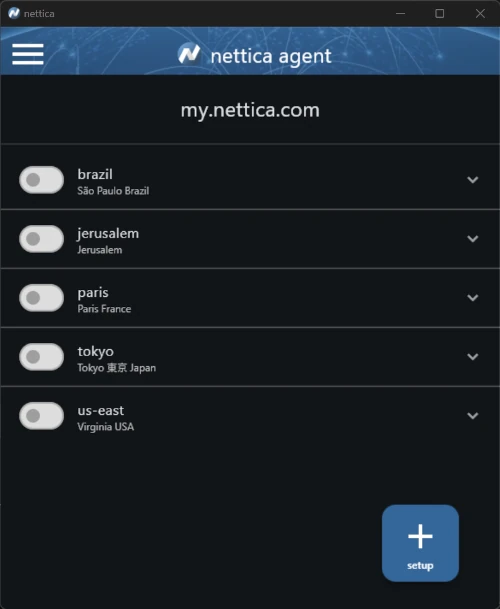
| Date | Version | Change |
|---|---|---|
| 9/17/2025 | 2.7.7+104 | * fix sign in with apple (windows only) * server support: – auto updates on push notifications – auto configure port forwarding with NAT-PMP * custom dns server support * admins can join user devices to networks * quality of life improvements (keyboards, etc) |
| 8/24/2025 | 2.7.5+102 | – Added a refresh button to the main page because Windows apparently doesn’t know how to pull down (??) – Sneak preview features not in the mobile apps (yet) |
| 8/14/2025 | 2.7.3+100 | – Our 100th build! – UI cleanup, including some embarrassing bugs – Performance enhancements |
| 8/7/2025 | 2.7.1+98 | – Initial release of the Windows mobile app |
Features
- Automatic Updates
- Connect to multiple VPNs simultaneously
- Multi-Server Support: connect to and manage multiple servers, each with its own authentication
- Location awareness: Automatically updates your VPN when location changes (eg, home/work)
- Nettica FailSafe: Automatically disable misbehaving remote host VPNs
- Microsoft Entra ID and Google Workspaces support for enterprise customers
- Add your devices to your networks
- DNS microservice resolves hosts as you specify
- See DNS queries being sent by your computer
- Visualize your network
- Connect to your hosts via Remote Desktop or SSH
- Install Windows Terminal for the best experience